Since all programs have certain flaws, it is normal for Windows 10 to have issues from time to time. One of the problems that usually arises is the sound problem, where the device has no sound.
However, this is a problem with multiple solutions that are not very complicated to execute on a computer.So we will show you some Solutions you can consider A quick fix for this bug.
What to do if your computer has audio problems?
As we mentioned before, this is a very common problem, but with simple solutions, for example, you can make sure to run an audio solver.Many also think and suggest that if you have a sound problem, try to verify Your computer has an updated operating system.
Of course, many times it can also fix the crash by restarting the computer, but we will now explain other more effective solutions.
Run the audio solver
When we had a Windows OS, in this case version 10, we knew it came with and provided the «Audio Troubleshooter». To access this tool, all you have to do is look for the Speakers icon in the options bar of your screen.
There, right click on it to see a bunch of new options and select the last one It says «Fix sound issues». Once clicked, a box will appear where you must click Next for the tool to scan for possible sound problems.
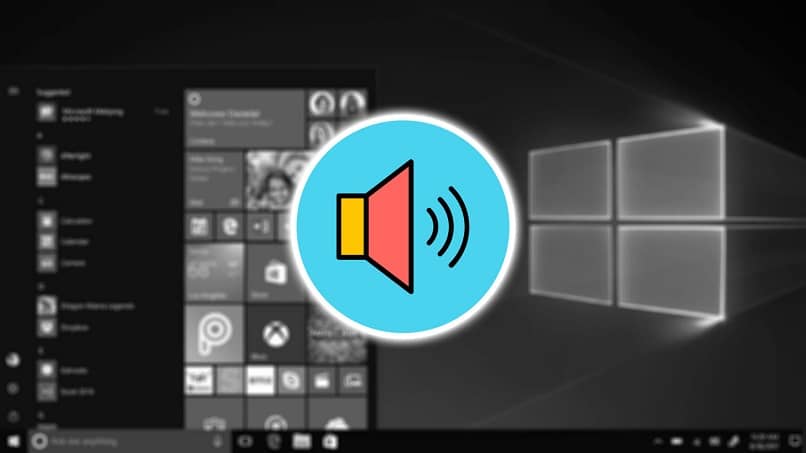
Once done, the same tool will give you an easy solution to follow if you find an error on your computer.
Check the «speaker» output
The important thing to check when this error occurs is that the speaker output is correct. To check this, what you have to do is very simple, you have to go to the speaker icon we entered in the previous step, but in this case we left click.
This way we will see a name appear next to the volume of the same speaker device, The name must be correct We chose before.
How to get your Windows 10 PC working again?
We can also consider other options available so that the sound on the computer works again without other problems.
Repair «Audio Driver»
things that can cause sound to fail on your computer Is an outdated driver on the sound card. What can be done is to update them now and hope the problem is fixed, although you can also delete the ones you have installed and reinstall them.
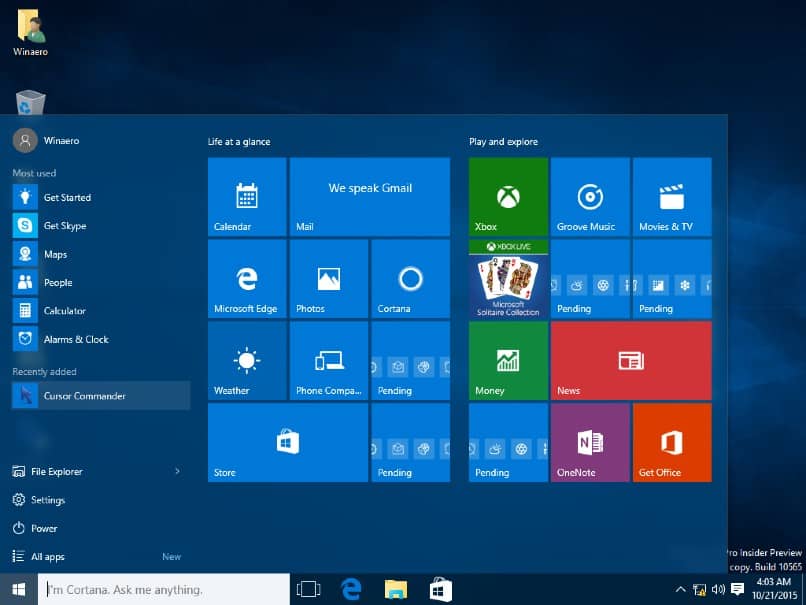
To do this, you have to enter the «Device Manager» that your Windows 10 system has, and then enter the «Properties» of the «Sound Driver». Once in, we select the «Drivers» tab, where we will see the «Update Driver» option, or you can uninstall it and reinstall it.
After doing all this, you must Proceed to reboot the system so that the team can install the drivers properly.
restart audio service
Another option available that you should check to correct this sound problem is go restart audio service The team has. Doing this is very simple, you have to enter it from the search bar and search for the «Services» app to access it.
There you have to look for the audio service, the «Windows Audio Endpoint Compiler», and a «Remote Procedure Call» called RPC. Once you’ve got them all positioned, you’ll have to right-click on them to select the «Restart» option, and then test that they work.
Audio device is «default»
As the last solution we can offer you to get your Windows 10 PC’s sound working again is to set the audio device to default.
This is what we need to do when the audio device on our computer Connect with a USB or HDMI cable. To set this device as the default, you have to go to the speaker icon in the toolbar of the home screen.

Right click on the icon to see the options, from which you have to select «Sound» and then go to the first tab «Play». There, a box will appear where you will see the names of the sound devices connected to your computer.
Then what you have to do is select it to be able to set it as the default audio device in the team. With the various options or solutions we offer you, you can fix audio problems on your computer.

