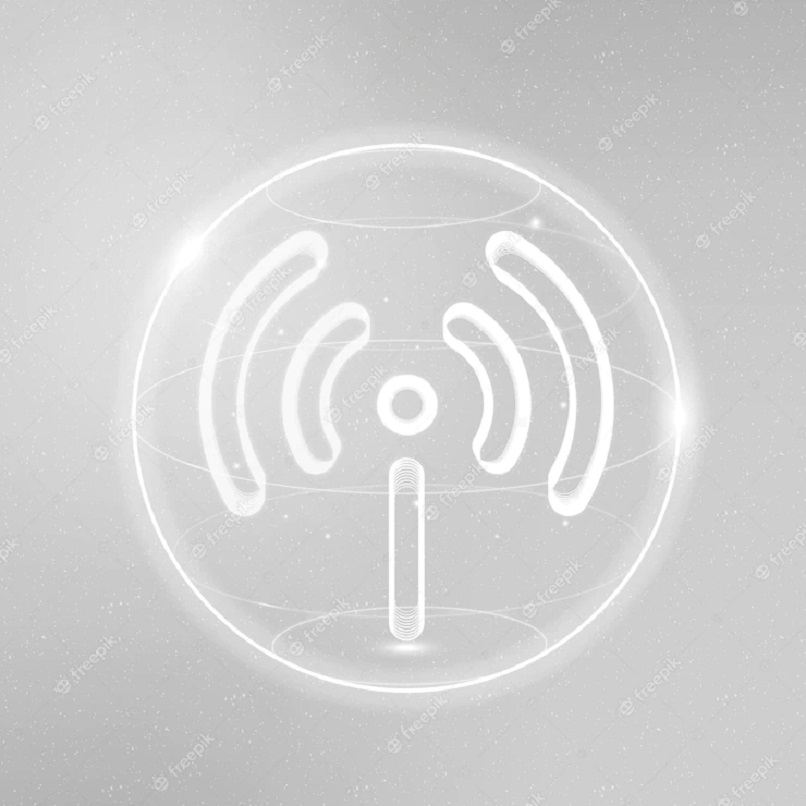One of the most annoying errors that usually occurs when we try to call is «Not registered on the network» as if we were out of network coverage Even if it isn’t, this will prevent you from making calls, activating mobile data, or sending and receiving text messages.
This error can occur for a variety of reasons, ranging from manufacturer software issues, Mobile coverage and SIM card issues. Now, there is no one foolproof solution to this problem as there are many factors that can cause errors, below we will show you the best tips.
What should I do if my phone is not registered on the network?
Regardless of your phone’s manufacturer or the network operator you’re using, your phone may at some point throw a «Not registered on the network» error, which will keep your device from covering the mobile network. Don’t despair and use the steps below to find the source of the error and your phone should work.
Airplane mode: toggle on and off to fix bugs
Airplane mode allows the device to disable all wireless connections with a single click, so no communication of any kind is used.so when telephone try to connect to a network, But it didn’t work, maybe a simple solution like turning on airplane mode for 30 seconds and then turning it off would restore the functionality fully, thus accomplishing the task.
You can try restarting your device
If the above method does not work, You can try restarting your device, which is a solution that works in almost most cases, as the devices turn their features off and on so that they start functioning optimally. To restart your phone, press and hold the power button for about 5 seconds until the menu appears and select the «Restart» option.
Clean the inside of the device after removing the SIM card
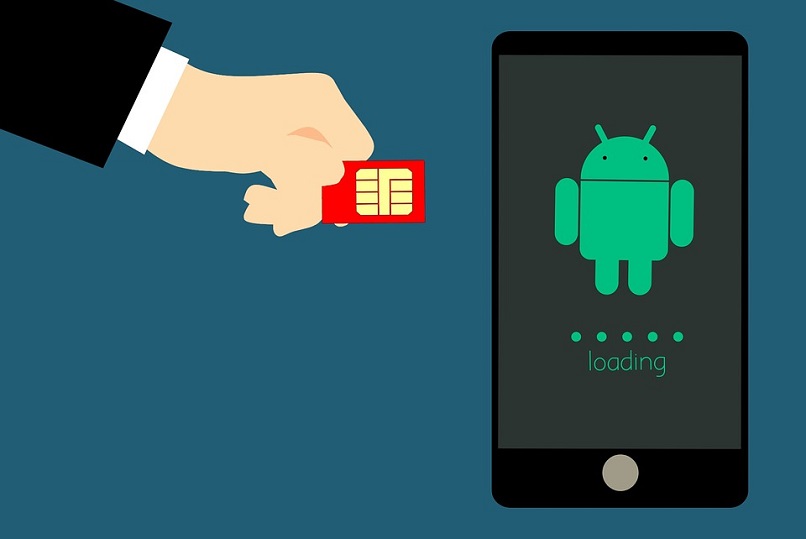
SIM cards often fail, usually due to dirt inside the tray.To do this, remove the tray with the help of a clip or tendril wand to pop out the compartment in current smartphones; now on older devices you may need to remove the back cover and battery to find the chip tray and Clean the tray with a brush or brush.
There may be a problem with the SIM card service
SIM service may crash with «Not registered on network» error; the best solution for this problem is Force close the app, make it restart Then you can register the network normally. To do this, open Settings > Network & Connections > SIM and select SIM, so press Force SIM off in SIM settings.
Manually configure the device’s APN
The APN or «Access Point Name» is a setting that tells the phone which carrier-specific virtual path to connect to the internet; then, if not configured correctly, this usually fails, producing a «Not registered on the network» message. To fix this, you must manually enter your carrier’s APN on your phone in order to connect successfully.
You can Search the internet for your carrier’s APN Or check by phone, then on your phone go to Settings > Networks & connections > Mobile networks > APN, enter your carrier and save the configuration.
You can also manually search for your usual carrier network
By default the mobile network is automatically searched, this is the configuration that comes with the carrier SIM card, but sometimes there is an issue of not being able to connect to the network, to fix this, go to Settings > Networks and connections > Mobile networks > Select your carrier and deactivate the auto search feature, the available carriers will appear, select the carrier you want to connect to and configure Connection type (2G, 3G and 4G).
Finally, you can reset the network settings
As a last option, you can reset the network settings on your phone, including all network and connection settings return to its original factory settings, so the problem may be fixed and you won’t have to lose data on your phone. To do this, you have to go to Settings > System > Reset > Reset Network Settings, confirm and wait for the settings to be restored.

What should I do if everything I’ve tried doesn’t work for me?
If you have followed all the tips above and still get the «Error not registered on network» message; you will have to choose a more aggressive option such as factory format phone Find the source of the problem and fix it.
Backup of settings files
Well, before proceeding with the phone format, you must make sure to create a backup of your files so as not to lose valuable information; for this you can use the MOBILedit application on your computer and run a full backup from there, or you can do this for each application Programs are backed up individually.
The most traditional way to run a full backup from your Android phone is from Settings > Google > Make a Backup > Create Backup, then you accept the terms and all files will be automatically saved in your Google Drive account.
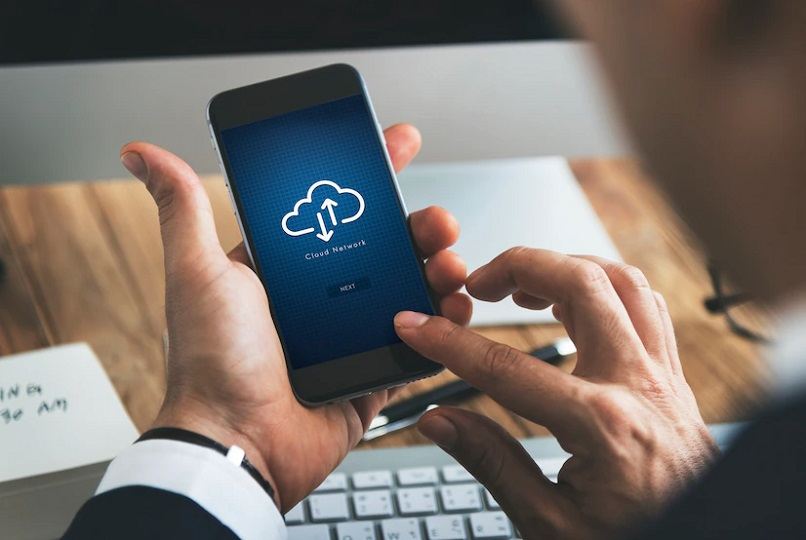
You will most likely need to restore your phone
To reset your phone to factory settings, go to «Settings > Backup > Factory Reset > Reset > Erase Everything, confirm and your phone will restart and start with Factory settings. The steps to factory reset your phone may vary depending on each phone’s manufacturer and software.