Today, all smartphones, PCs and tablets can take screenshots.If you have an iPad Pro and want to get one but you don’t know how, you’ve come to the right place, see how to do it here We will explain the different methods that exist make you successful.
Where are screenshots taken on iPad Pro saved?
If you take a screenshot on an iPad Pro and don’t know where to save it, it’s the same as on your phone, i.e. it automatically saves in the device’s gallery and creates a new album that receives the «captured» name
What’s the way to take screenshots on iPad Pro?
As we have already mentioned, we will tell you how to take screenshots on iPad Pro, and for them, we will explain each method in detail below.
with start button
If your iPad Pro has a Home button, to take a screenshot, find the screen you want to take, then just press and hold the Home button and the Lock button at the same time for a few seconds.
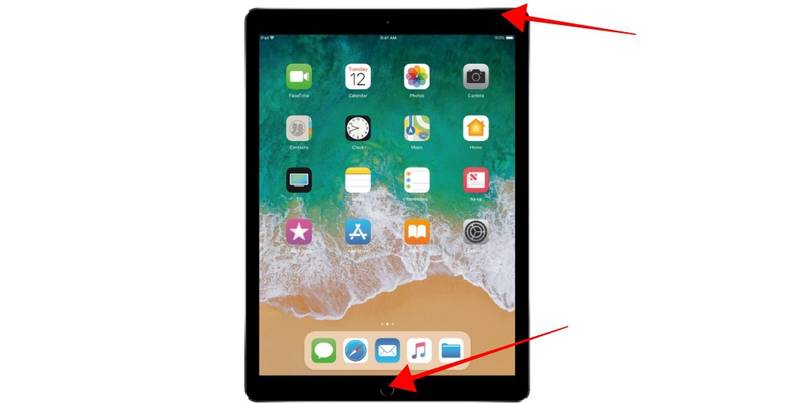
Use the volume buttons
If your iPad Pro doesn’t have a home button, just press and hold the lock button and any volume up button at the same time.
Using Apple Pencil
The Apple Pencil is one of the iPad’s companions, and with it, you can get a variety of features for some specific applications. The iPad operating system gives you several shortcuts to using this tool, and being able to take a screenshot is one of them.for it you have to find the stylus, at the bottom, and slide it diagonally to the center of the screen. When ready, a screenshot will be taken automatically.
How to save iPad Pro screenshots to PDF format?
Did you know that you can take a full-screen screenshot on your iPad of an entire document, web page, or even an email that’s longer than the iPad’s screen, and save it as a PDF for you to read?in order to achieve this you must perform any of these procedures.
- In those iPads that have a home button: you have to press the home button and the top button at the same time, then release them after a few seconds.
- For other iPad models, you must follow these steps: Press and hold the top button and any volume button (up or down) at the same time.
- Next, in the bottom left corner of the screen, tap Capture, then Full Page.
Now, to finish saving the captured screenshot in the new PDF format, do any of the following:
- Click OK when you are done capturing, then save the PDF to a file, then browse the location and finally save.
- If you want to share the screenshot in PDF format, you have to click the share button, then choose where you want to share it, which can be via email, enter, write any requested information, and finally click send PDF file.
What should I write on the screenshot?
If you want to edit the capture and write it down, here are the steps you have to follow to make it happen:
After you shoot using any of the above methods, you’ll see it automatically appear at the bottom of the screen, indicating that it’s saved in your gallery.if you click it you can find some editing tools This can be very useful.
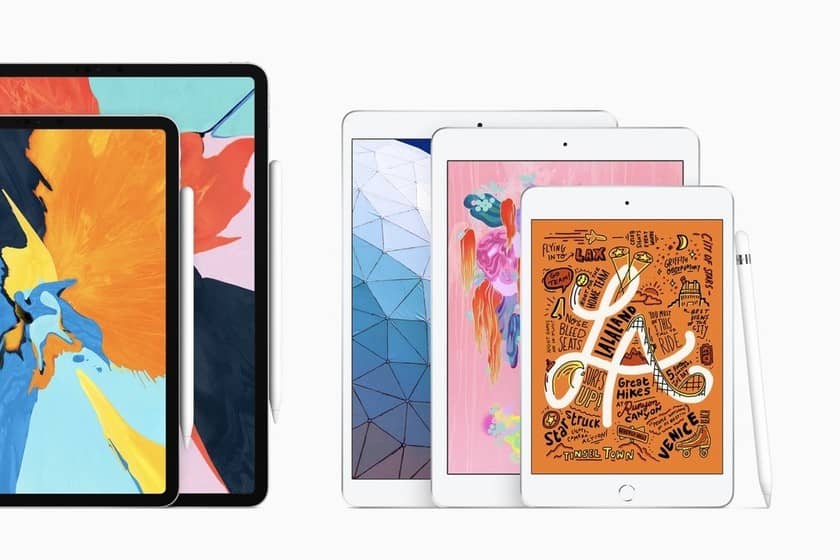
In the upper left corner, you can see an OK button, click it, and use the Pencil that comes with your iPad by default, on which you can draw, underline, write, snap, highlight, and more, and you can even choose what you like colour.
What are the steps to record screen on iPad Pro?
We already know that in most new devices the screen recording feature is already integrated, if we don’t know how to do it on iPad Pro, don’t worry, here we will give you the procedure you must follow.
First, you have to go to the Control Center and click on the icon represented by the REC button.If for some reason you can’t find this icon, go to Settings, then Control Center, and finally Add screen recording to your panel.
Turn the microphone on and off
If you hold down this button for a few seconds, it will appear A button where you can activate and deactivate the microphone. If you activate the microphone, the iPad will record all external sounds anywhere. If this option is disabled, no sound will be recorded.

end recording
When you want to finish recording, you can simply Click the red icon Located at the top of the screen next to the battery icon.
After you stop recording to watch the video, you just have to go to your photo library and find the new album which will be called Screen Recording. This is a normal video, just like any other video, you can edit it.

