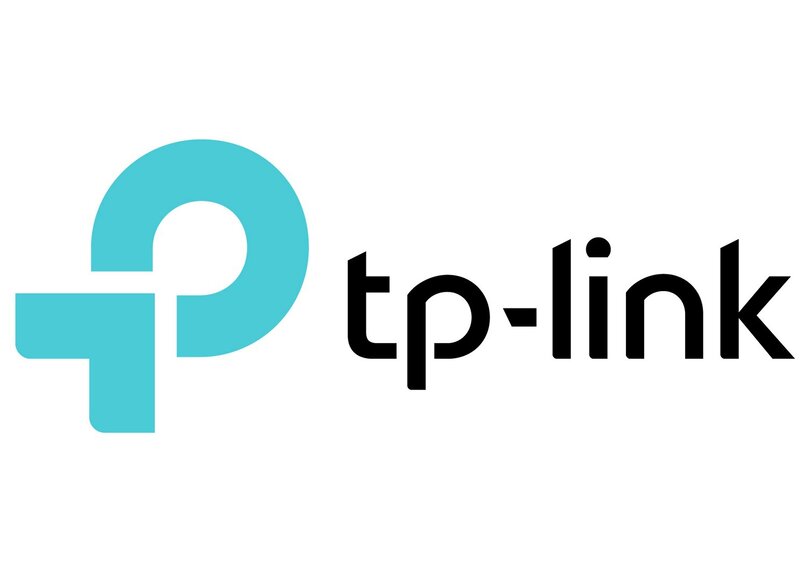One of the most famous models of Wi-Fi networking equipment is the TP-LINK router, which Help you plan your wireless network more broadly. You can find several models of this device, from models with one antenna to models with 4 antennas, depending on how much internet coverage you want.
they also Adjust settings quickly and easily Additionally, you can change the network’s name and password to be personalized.
How do you know the password of your TP-LINK network?
if you forget Password for your Wi-Fi network TP-LINKthen we’ll show you the easiest and quickest way to find it, just follow these simple steps:
- In order to know the password of your TP-LINK Wi-Fi network, you first need to know the IP address, username and password Enter the configuration settings platform. These data can be found at the bottom of the TP-LINK device, named IP, Username and Password.
- Next, you must verify that the router is turned on, then Connect one end of the network cable Connect to one of the yellow ports on the device and the other end to a PC or computer.
After entering your IP address number in the search bar of your browser and pressing Enter. usually, The IP address of the TP-LINK router is: 192.168.0.1.

- Next, a window will open where you have to Enter the username and password located below the device, these are usually «Administrators». However, if the router was previously configured, the username and password may have changed, if so, it is recommended to reset the device to factory mode (using the reset button on the device).
- Once done, you will enter TP-LINK’s configuration and settings platform, now you just need to find the side menu, Select the «Wireless» optionand then «Wireless Security».
- Finally, you will be able to know what the password of your Wifi network is by looking at your Wifi network’s settings «WPA/WPA2 – Personal»in the Wireless Password box.
What is the procedure to change the TP-LINK password?
As we explained before, all you need is your IP address, username and password, which by default is usually The IP address is 192.168.0.1 and the username and password are «Admin». Similarly, modifying the password of the TP-LINK Wifi router is also very simple, just follow the steps below to be successful:
- To get started, you must Put your IP address in the navigation bar Search the engine and press enter, next, we see a small window where you have to enter your username and password (Admin).
- Once this is done you will be taken to the setup and configuration platform of the TP-LINK, again we see a menu on the left where you have to press «Wireless».
- Already in the «Wireless» menu, you have to select the «Wireless Security» option, then in the «WPA/WPA2 – Personal» settings You can change your password in the Wireless Password box.
- After changing your password, you must go back to the side menu, Go to «System Tools» option, select «Restart» and press the button with the same name, so all your changes will be saved successfully.

At the end of this process, The platform and device will perform a reboot This may take a few seconds, and then all devices previously connected to the network will need to enter the new password.
While defining a password for your Wi-Fi network can give you some security, some mobile devices can share a linked Wi-Fi without a password, which is why developers create apps to prevent users from sharing your Wi-Fi reason.
What steps should you follow if you forget your password?
Often, when you change your Wi-Fi network’s password, you forget to write it down somewhere, or over time, you don’t remember it at all.However, in this case you don’t have to worry, you have Two options can help you restore it.
One of them is Press and hold the reset button for a few seconds on the back of the TP-LINK router until all the lights on the device turn on and off. This will cause the device to reset to its factory state, which will remove all previously made settings such as passwords and names, leaving the network idle without a password.
As a second option, you can perform the same process as changing your password, which was described earlier in this article, so that you will use the new password to strengthen the security of your network and prevent intruders from gaining access to your internet.
Before performing either of these two options, you must Check if no other device can connect Use the last password you remembered to connect to your Wi-Fi network, sometimes phones like the Chinese have problems connecting to Wi-Fi networks.

Can TP-LINK change the name of the Wifi network?
Thanks to the tools provided by the provisioning platform, in addition to Ability to view and modify the password of your TP-LINK Wifi networkcan also be renamed.
Modifying the network name is very simple and the steps are very similar to the steps above:
- go to your browser, then Enter your IP address (default is 192.168.0.1) In the navigation bar you will often see a small window where you have to enter your username and password (Admin).
- Now, when entering the settings and configuration platform for your TP-LINK Wifi network, you must go into the side menu and select «Wireless», then «Wireless Settings».
- Finally, you can change the network name in the «Wireless Network Name» box, now you just need to save the changes «System Tools», then «Reboot» and press the button with the same name.
After all the steps, all you have to do is wait for the device to restart, this will take a few seconds and you will be able to see that your Wi-Fi network name has changed.