Even without an internet connection, a USB flash drive makes it easy to use files on multiple computers in a portable way. However, they face the same vulnerabilities as other storage drives, from loss to malware.To combat these threats, learn How to encrypt your USB stick with «VeraCrypt».
Protect your files with one of the best data encryption tools and keep your USB safe from any kind of external threats.Learn all about «VeraCrypt» and use the features of this great tool Encrypt your removable drives with unbreakable security.
How to download and install the «VeraCrypt» desktop application?
The «VeraCrypt» tool is a disk encryption utility that is freely available on all desktop systems. It differs from the system built-in tools in the level of security it provides, Very powerful algorithm to prevent data theft On any type of hard drives, removable drives and folders.
bring one Simple and comfortable interface for various users, allows you to perform complex tasks and enhance the protection of your data. Even if someone tries to access your USB without permission, it will be blocked by the dongle provided by «VeraCrypt». Likewise, it prevents malware from creating backdoors to steal information.
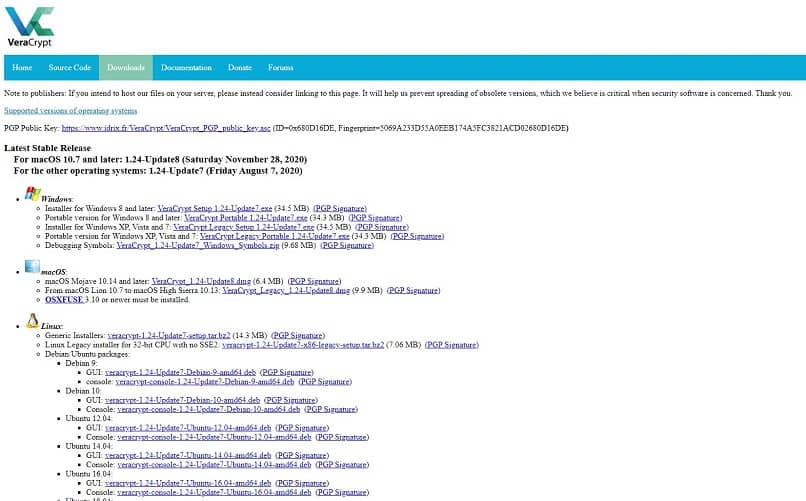
Also, it is an open source program, so you can download it from its official website and get the latest version for your operating system. The executable will guide you through the installation After a few minutes, you will be able to start encrypting your USB drive with all the options of «VeraCrypt».
What are the steps to encrypt a USB stick using Create Volume?
After installing «Veracrypt», you can start the process of encrypting the USB stick. To do this, run the program on your computer. You will see a list of free virtual drives and many other options.To start encrypting, you must Press the «Create Volume» button. This is an important step before encrypting the removable drive.
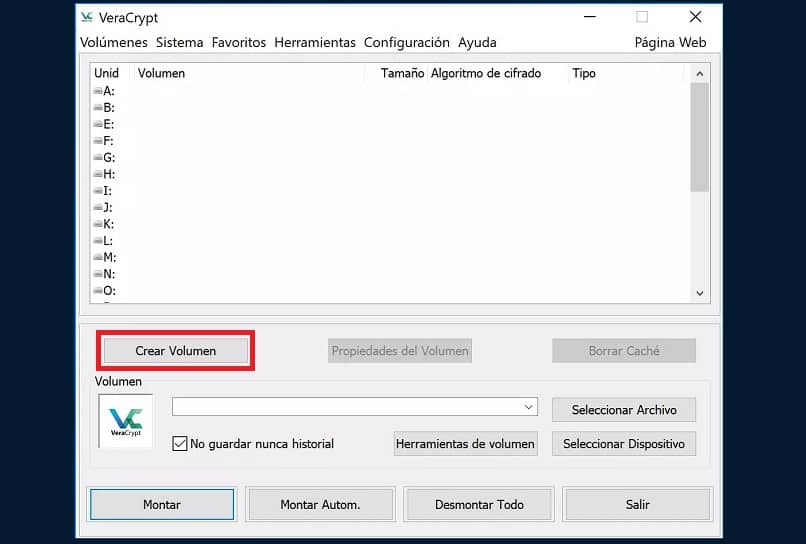
The «VeraCrypt» wizard will guide you through the process. First, you must define the type of drive you want to encrypt.The second option indicates that the encrypted USB storage is ‘Encrypt partitions/drives outside the system’. Next, you choose the type of volume to create: Standard or Hidden.
The next step is to mark the path where the volume will be created. This should be inside the drive you want to encrypt.It is not recommended to mark existing folders as Its content will be completely removed When the disk is formatted. If you leave the files inside, they won’t be encrypted, but will be completely overwritten.
Finally, you must Choose the encryption algorithm to use and the corresponding hash level, configure the size the volume will occupy and enter the password to access the USB drive.
Set up a new format for the drive and start formatting based on the file size you plan to store. during this process, Move the mouse to fill the bottom bar to increase the security level of encryption.
How to perform the process of encrypting USB faster?
If you do not have advanced computer skills or do not need such complex encryption, you can speed up the encryption process by letting the Volume Creation Wizard configure the process parameters. Nonetheless, it is necessary to choose the type of partition and volume.From there, you can keep default options.
You must remember that to encrypt the USB memory, the program performs a complete format, i.e. It may take a few minutes, depending on the size of the drive. If you are in a hurry, you can select an option to finish faster.
Use the «Quick Format» option
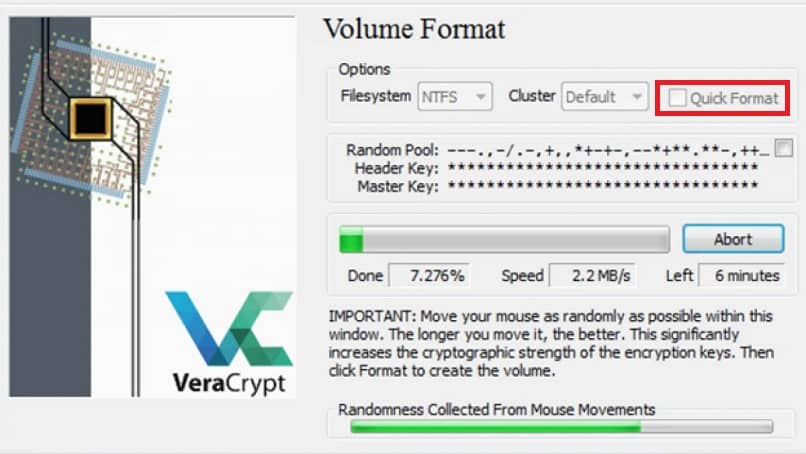
Before starting to format the drive, Check the «Quick Format» box. This option greatly speeds up the process, but also prevents encryption from digging deep into the normal format. If you don’t need specialized security, you can take advantage of this format, which can be done in less than a minute.
How can I access the newly encrypted drive?
After encrypting the USB stick with «VeraCrypt», You will need the same program to access its content. To do this, you need to unlock the USB drive using the password you set during volume creation.
On the VeraCrypt main screen, select an available virtual drive and press Install.Select your encrypted USB drive, then Enter the access code. If correct, the drive path will be unlocked and you will be able to access it from File Explorer.
What should I do after using an encrypted USB flash drive?
With «VeraCrypt» you can encrypt all types of partitions and encrypt folders or files on your hard drive or USB stick. However, in order to keep your data protected after accessing encrypted drives with this application, you have to make sure you close the door.
This means that when you are done using the USB memory, you must Unmount the virtual drive from the VeraCrypt interface. This way, others cannot access its contents without entering the password into the program used to encrypt the drive.
How to decrypt USB stick in «VeraCrypt»?
It is necessary to remember that the «VeraCrypt» application does not actually encrypt the entire drive, but rather custom partitions. Therefore, when deleting these partitions or volumes, Encryption will disappear from there too. However, unless you have a backup, all data stored on the drive will be deleted.
To perform this process safely, you must unlock the encrypted partition from «VeraCrypt» and Copy files to other drives. You then proceed to manually delete the encrypted partition from File Explorer or perform a full format of the removable drive. Either way, the encryption will be removed.

