Data security and privacy are top priorities in the digital age, especially on portable storage devices such as USB memory sticks. Because they are often used by multiple people, it is best to set it with a password to keep the files safe.Learn how to enter password on usb No one can use it without your permission.
Encrypting data increases the security of your information, which is why it’s fairly common in folders on Windows, Mac, and Linux computers. However, this feature can be applied to USB.Find everything you need Use any computer’s tools to assign a password to it.
How to encrypt your memory with Bitlocker in Windows 10?
USB flash drives are useful portable tools for taking files with you and opening them from any computer.However, its basic security is very fragile, and Some manual measures are required to protect the information By setting a password on its content.
This process can be done through a portable application to encrypt folders. There are various tools available for download, as well as other options built into the operating system. E.g, Windows 10 users have the BitLocker tool for this exact purpose.
BitLocker is a security feature Protect data on storage drives. Its encryption uses technology that isolates encrypted information in physical modules of the computer. Its encryption algorithm is designed to be efficient against cyberattacks that try to bypass its protective barriers. In other words, it’s a pretty solid utility.
Also, it’s very easy to use. You just need to open File Explorer and go to the This PC page. From there you can see all the ramdisks connected to the computer.You right-click the removable drive you want to protect, then You will see «Turn on BitLocker» in its first option.
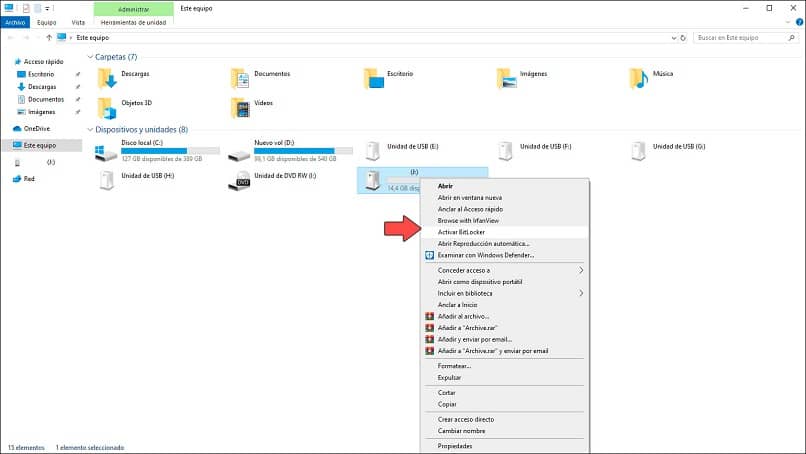
Next, This wizard window will open Feature Guides you through the process of protecting the contents of a USB flash drive. The wizard will automatically prepare everything for Activation Lock, which may take a few seconds or minutes. After that, it will allow you to choose the type of lock.
After selecting «Password» and entering it, go to the next step, the key backup; you can save it to a file. Next, the wizard will ask you whether you want to encrypt the entire drive or just a portion of it. Choose encryption type Depends if it’s a unit used only on the PC, or connected to the memory of a different computer.
With this, BitLocker will encrypt the drive and require a password to access its contents.If you want to modify this function later, you must right-click the cell and Go to «Manage BitLocker» Change password or delete password. Remember to keep the backup in a safe place, as you’ll need it later to change BitLocker settings.
How can I replace Bitlocker if I don’t have Windows 10?
The BitLocker tool is very secure and easy to use, but it is unique to Windows 10, so users of other platforms should use an alternative method to encrypt USB flash drives. Fortunately, There are several ways to replace BitLocker If you do not have a computer with Windows 10 installed.
For users of earlier versions of Microsoft operating systems (such as Windows 7, 8, or 8.1), you can Apply this feature via a downloadable tool. One of the best options available is to download and install the VeraCrypt application, which has fairly strong security and is free.
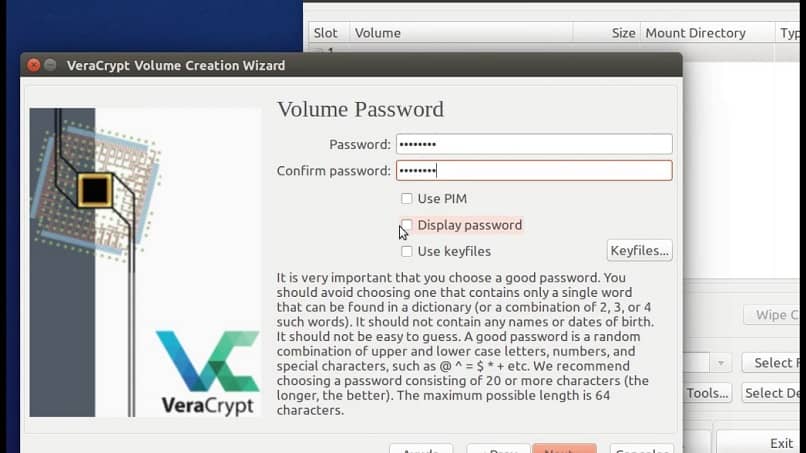
Its encryption mechanism is very advanced It is pre-designed to protect the information paranoid from any attempts to exploit it. Also, it works on all desktop platforms: Windows, macOS, Linux, etc. It is also open source, so can be customized.
However, it is only one of the available alternatives to setting a password on the USB.have Many other options in Programs and System Tools You can apply for this purpose. Discover other practical and efficient methods you can use on your Mac computer or Linux operating system.
Add a password on Mac
Mac computers under the Apple brand have some of the best Features focused on information security and privacy User. As such, it has built-in tools that serve the needs of encrypting folders and removable drives in macOS with a personalized and unbreakable password.
You can Using the Disk Utility wizard Encrypt your data quickly and easily. You just need to select the drive or directory you want to password protect, set details about encryption type and key backup. Finally, the encrypted sector format will be changed to request a login key.
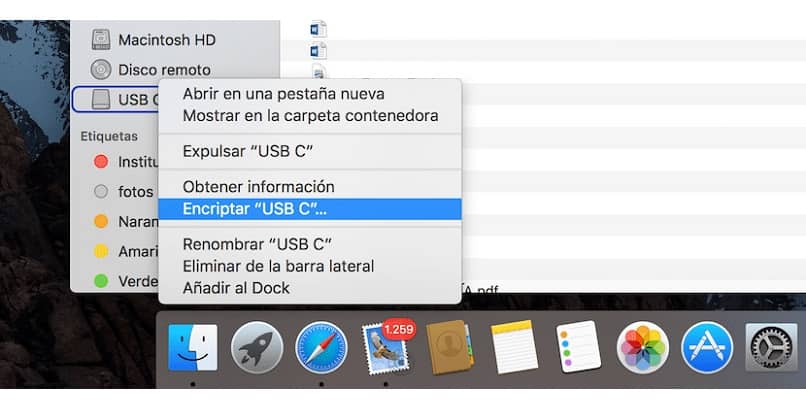
You can also use other Encrypted services for enhanced security Your information, especially if it’s a removable drive for a multi-platform computer. Each of them offers different features, such as AES-256 encryption, 448-bit encryption, or completely hidden folders.
Encrypt Your Pen Drive in Linux
Linux systems also have utilities to quickly encrypt removable drives without a program. despite this, The entire volume needs to be formatted to assign a password to it personalise. The process includes inserting the drive into the computer, right-clicking, and formatting.
Before starting the format, set the volume label parameters and you put the password you want to put on the usb. After formatting is complete, the drive will require a password to open. However, this protection is only valid for computers with Linux-based systems.
For best protection, it is recommended Use third-party apps with cross-platform compatibility. In this way, you will be able to encrypt and protect the data on the USB with a password.

