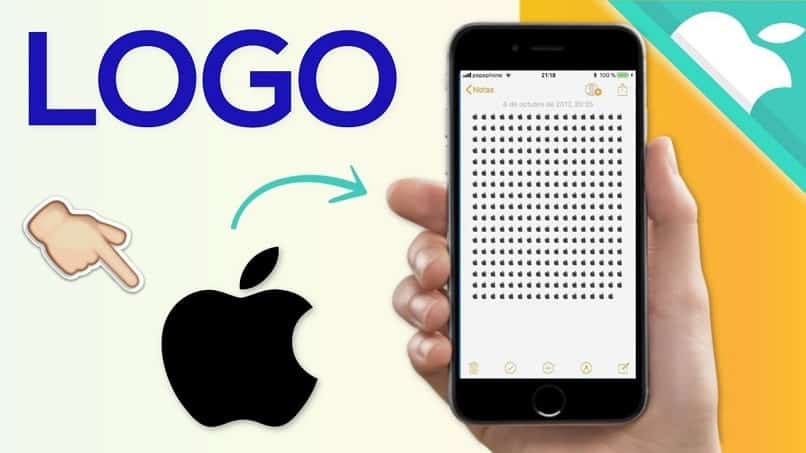for Some users of the Apple brand think it is important to write the Apple symbol Apple when they write to their contacts. But as it happens, while this symbol can be easily written on your iPhone, iPad, Mac, and Apple TV, the way it is written varies among them. If you want to learn to enter the Apple symbol on the different Apple devices you own, we recommend that you continue reading this article.
How do I enter the Apple symbol on my iPhone or iPad?
There are several impressive mobile devices in the tech market, but owning an Apple device means having high-end equipment and technical quality. Although they function like any other mobile device with a different operating system, they are devices with greater technical capabilities. Therefore, many people prefer it.
Using your iPhone or iPad, you can perform many functions, and you can even impress them by sending them the Apple symbol while messaging them.Here’s how to enter this symbol from your iPhone or iPad: You must Turn on your Mac and you enter your email.you send apple symbol To do this from your email, you must hold down the Option, Shift, and K keys at the same time to attach the symbol to the email body. After sending the mail. You open it on your mobile device and copy the symbols.
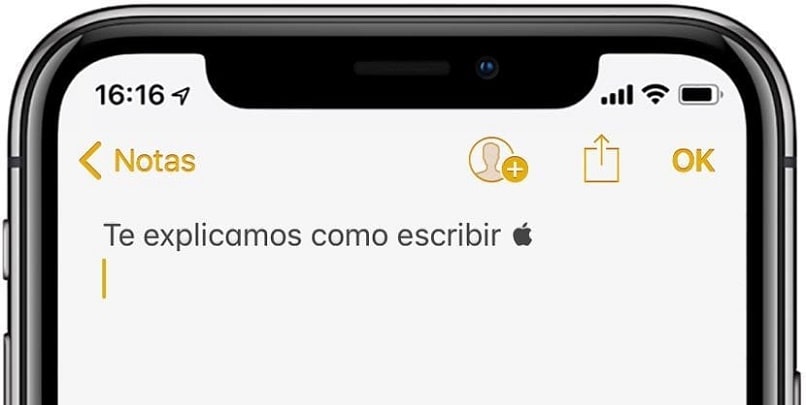
Then you have to follow this path: Go to settings and general then click keyboard then shortcut or text replacement. Click the More icon and continue pasting symbols into the Phrases section, then characters or words into the Shortcuts section. Hit save and that’s it. This way you will have this symbol on your phone’s keyboard. You can send the Apple symbol when you write to a contact. Also, you can customize the keyboard with the app, but you must know the best keyboard apps for iPhone and iPad.
How do I create an Apple symbol on a Mac?
Entering the Apple apple symbol on a Mac is very simple and takes just a few simple steps. If it’s a Spanish or English keyboard, you have to press some key combinations, which will vary depending on your keyboard. Check out the steps we show you and you can do it without any problems. But if you have any problems with your device during this process, please contact Apple Technical Support.
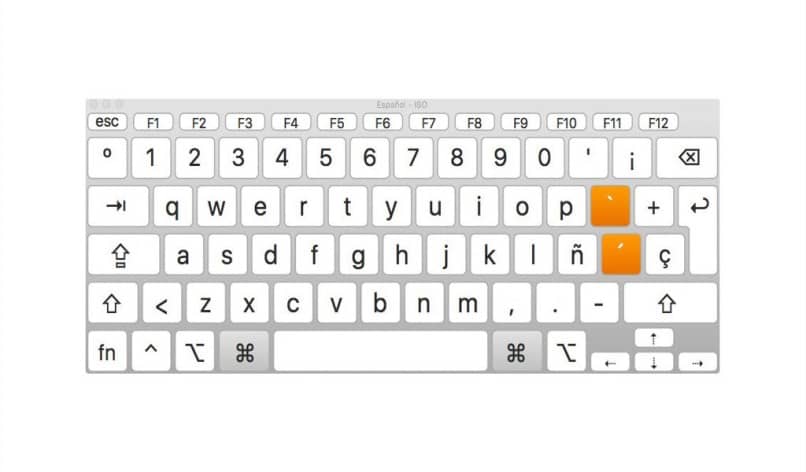
if you have a spanish keyboard
Depending on the keyboard you have, the keys may vary, especially if you use them together to perform actions, such as creating the Apple symbol on your Mac. If you have a Spanish keyboard, the combination you should use is the following: Press Alt + G simultaneously (options (⌥) + G). Also, with a Mac keyboard, you can learn to write other symbols, for example, a plus or minus sign with a Mac keyboard.
with English keyboard
On the other hand, if your Mac has an English keyboard, change the key combination to correctly type the Apple symbol.Therefore, you must Simultaneously hold down the Shift key, which is the same key with the arrow pointing up (⇧) + K key. or as shown (options (⌥) + transfer(⇧) + K.

Use the «Text Replacement» feature
Another option for creating Apple symbols on a Mac is to use the text replacement feature.The way to do this from this option is: enter system preferences, then enter keyboard and press text, you must Click on the + sign, then enter the Apple symbol in the Replace option, then enter the symbol in the By section. The symbol will be automatically added to the text editor.
How is the Apple logo written on your «Apple TV»?
There are two ways to write the Apple logo on Apple TV.For the first way you need to do the following: you go to Settings, Controllers and Devices, select Bluetooth on Apple TV. After Apple TV finds Bluetooth devices, you can select your keyboard from those devices. Enter a four-digit code and press Enter. Then you’re in an application, such as the YouTube search engine, where you can enter text. With a wireless keyboard, you can press the combined Option (⌥)-Shift (⇧)-K keys. to enter symbols.
Another way is Using the Apple TV Remote app. In this case, you must use your mobile device iPhone or iPad, then go to Settings, Control Center and select Custom Controls, then click the + sign next to Apple TV Remote. You must ensure that the Direct Access Text Replacement section is configured in your device. When you add the Apple TV Remote widget to the iOS Control Center, it can use the Siri Remote (aka the remote) to locate you in text fields.

Go to Control Center from your iPhone and click on the added widget. Next, you enter the code that will be displayed on the Apple TV screen.You should note that the Control Center widget option is available on newer versions of Apple TV, so Requires iPhone or iPad version 10 or 11. Otherwise, if you have an older version of Apple TV, you’ll need to download the Apple TV Remote or iTunes Remote app from the Apple Store and adjust it in the settings to use it remotely to operate the set-top box and create the Apple logo. Learn how to use your iPhone and It is very important that it is set up as a remote control for Apple TV.