Currently, many of the daily activities of humans are carried out over the Internet, using computers or mobile devices.For the same reason, many of these everyday activities require the use of Download function on our computer.
At this point, many people ignore the fact that their download destination can be changed. This is because downloading stuff is as common as drinking water or walking.That’s why, in this article, we will teach you how to change the folder path Download in your Mozilla Firefox browser.
Also, we will explain how to find download folder Mozilla Firefox and how to choose the destination folder for each file we download.
How to change the download folder path in Mozilla Firefox?
To be able to change the download folder in Mozilla Firefox, the first thing we have to do is very simple, we just have to open the browser.Once there, we will go to 3 stripes icon Located in the upper right corner of the screen, it’s called «Open Menu». Doing so will bring up a window with various options.
you have to put there an option named «options», which is found in the third option of the fifth block of the said tab. After clicking on it, a new tab will open which will display all our settings in Mozilla Firefox. Once there, we’ll keep going until we find the section that says «Files and Apps.»
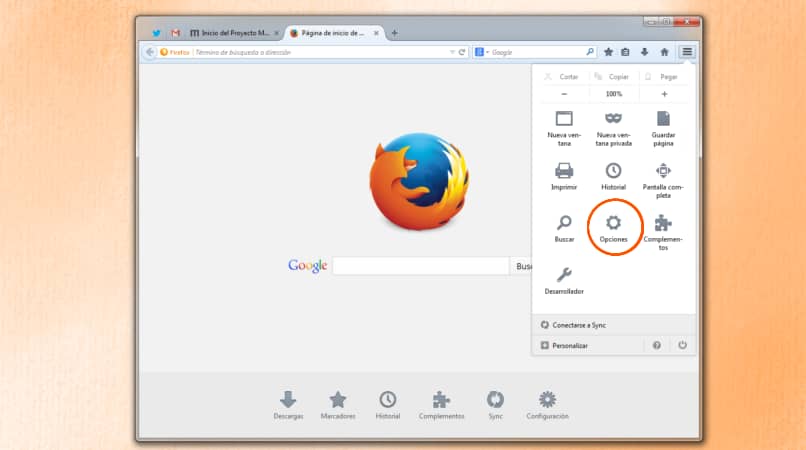
In the options called Files and Applications, we will see the «Downloads» block as the first option.Under the download we will always see two options, one called ‘save file to’ and the Downloads folder will appear next to it, this option is selected by default. Another option called «Always ask where to save files» is usually always off.
In order to change the folder in which we download, we have to click on the option called «Check». By doing this, our file explorer’s popup will open where we can select the folder we want to download from.When selecting our desired destination folder, e.g. Documents folder, the options will be like this ‘save file to document’.
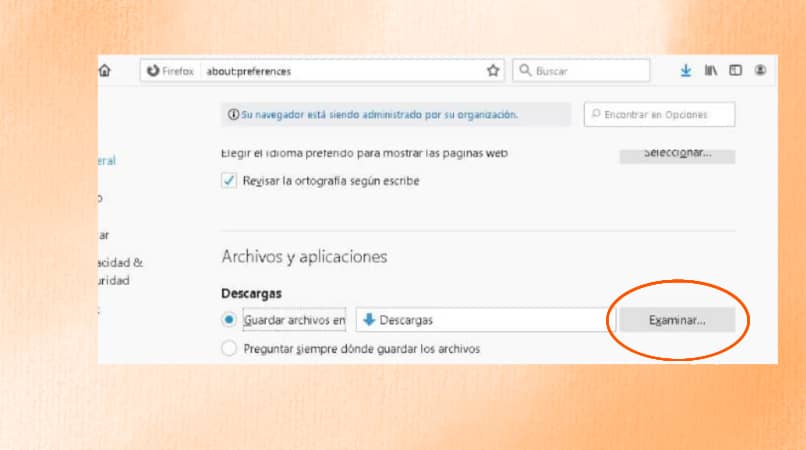
On the other hand, with the option activated ‘Always ask where to save files’, every time we download a file in Firefox, a popup window opens. In this window we have to select the specific folder to download.
How do I find the Mozilla Firefox download folder?
Finding the folder where our downloads are stored through Firefox is a very simple task.The first thing we have to do is click top right on the screen of our Mozilla Firefox browser. Clicking this button will open a popup with several options. Now we have to find the third option of the fifth block, called «Options», pressing it will open a new tab. This tab will contain all the configuration options for our Mozilla browser.
There we will continue until we find the section called «Files and Applications», we are in the first An option called «Download». There we can see an option activated called «Save file in» and the name of the folder where we downloaded. On the other hand, if we want to change the destination of the download, we will provide the option «Check» and select the folder of our choice.
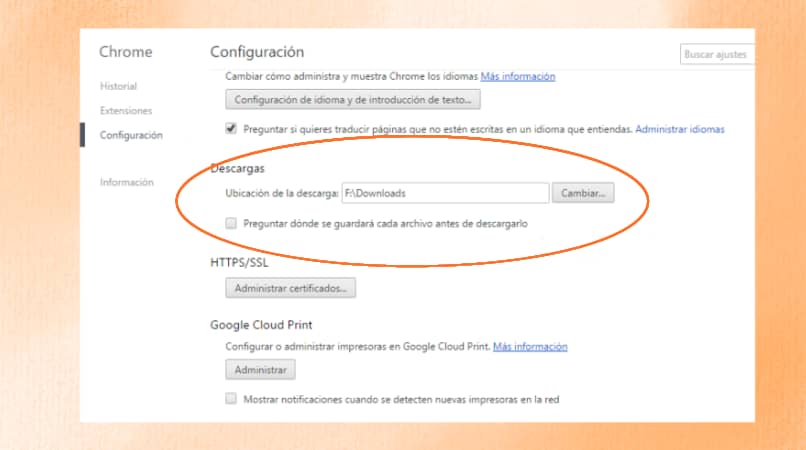
On the other hand, we can choose ‘always ask where to save’ This will allow us to choose the download destination each time we download a file.
How to select a download folder in each file?
Now we know how to change the default destination for everything What we download in Mozilla Firefox, let’s talk about what to do with each file. Being able to choose the destination folder for each of our downloads in Mozilla Firefox is a simple task. As we mentioned before, we have to go to the 3-bar icon at the top of the screen.
Once there we will click to bring up a popup with different options and we will choose the one we found The third option of the fifth block called «options». This will open a new tab with all Mozilla configuration options.
Now, there we will go to the options section ‘Files and Applications’, in the download block we will see two options. The options are «Save files to» and «Always ask where to save files», which are enabled by default. What we have to do is enable the second option, so that every time we want to do a download, a popup tab will open and tell us to choose in which folder we want to save the downloaded file.
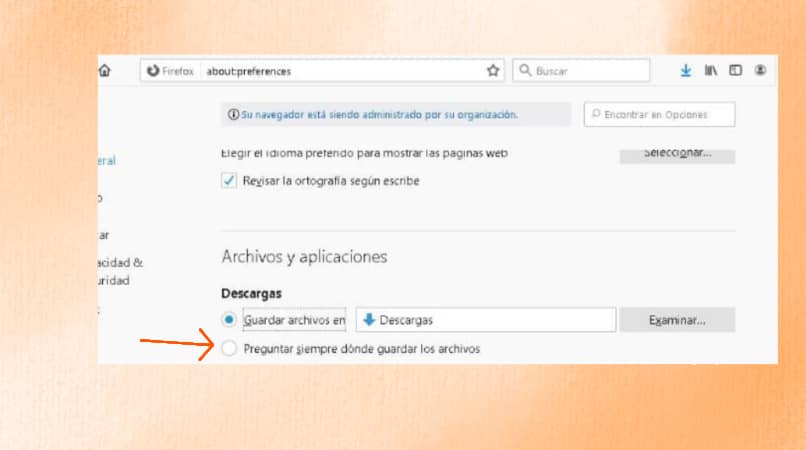
in the external hard drive folder
The first thing we should do when downloading to a folder on an external hard drive is to connect the external hard drive to our computer.Once done, we should enable the «Always ask where to save the file» option Our Mozilla Firefox browser.
Once done, when we download any file, a popup will appear asking where we want to download said file. At this point, we have to find a folder we know about on the external hard drive and hit OK.The download is complete directly on our external hard drive.
Internal hard drive
Now, to download to the internal hard drive, the process is very similar.The first thing we need to do is enable the option ‘Always ask where to save files’ in the settings of our Mozilla Firefox browser.
By doing this, every time we download something from the Mozilla Firefox browser, a popup will open where we can Choose your preferred destination for us to download.

