The PlayStation 4 includes a list of all devices synced with the console in its menu. Also in this section are those devices that can establish a Bluetooth link with the console, just like the controller.There are some aspects to consider Properly enable or disable the bluetooth link; In addition to the possibility of establishing a connection between the controller and other devices.
How to disable devices connected via bluetooth on PS4?
To access this list Devices connected to the PS4 console via Bluetooth and deactivate the ones you want; you have to access the Settings panel in the console menu. Now you have to select the box labeled «Devices» and you will be able to access a list of devices compatible with the video game console.
Then you have to find and enter A box called «Bluetooth Devices»; Show those connected in this way. You must select the specific device whose connection you want to deactivate; then select the «Disconnect» option.
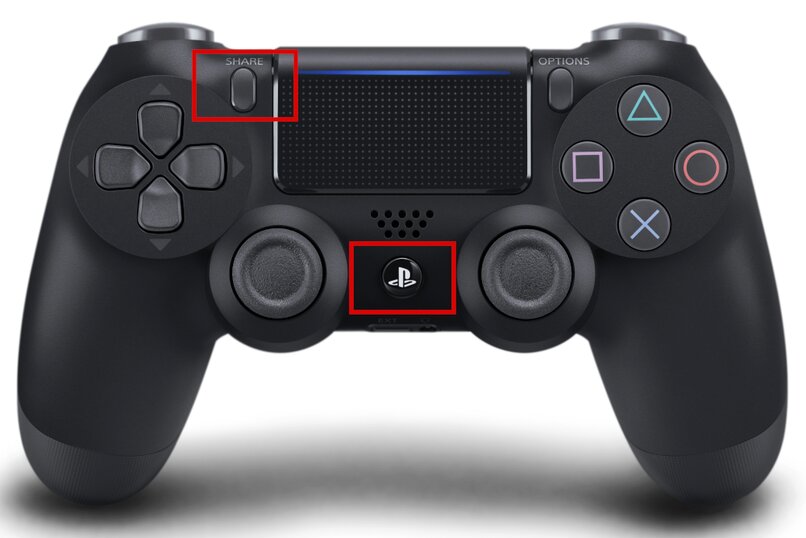
This way, your disconnected device can only be used through a wired connection to the console. This way you can save their battery.
How do I re-enable Bluetooth on my PS4 controller?
for Activate the console’s Bluetooth connection with a controller or any other linkable device; you’ll need to go to the Settings section in the PlayStation 4 menu. Then you need to select the box called «Devices» to see a list of devices connected to the console.
Then you must visit the section identified as «Bluetooth Devices» to see which ones are compatible through this connection. There, you have to choose the controller whose Bluetooth connection you want to activate. To do this, you must hold down the PS button on the controller to activate the wireless connection and be able to use it.
What other devices is your PlayStation 4 controller compatible with?
The advantage that the wireless controller of the PlayStation 4 console offers is that it is compatible with different devices. This is thanks to the PS4 Dual Vibration Controller which allows you to establish a stable connection via Bluetooth.
android
To establish a connection between an Android device and a PS4 controller, you must Go to the «Bluetooth» function; in the device’s Settings. Once you get into this feature of your phone, you have to choose the option called «Search for new devices».
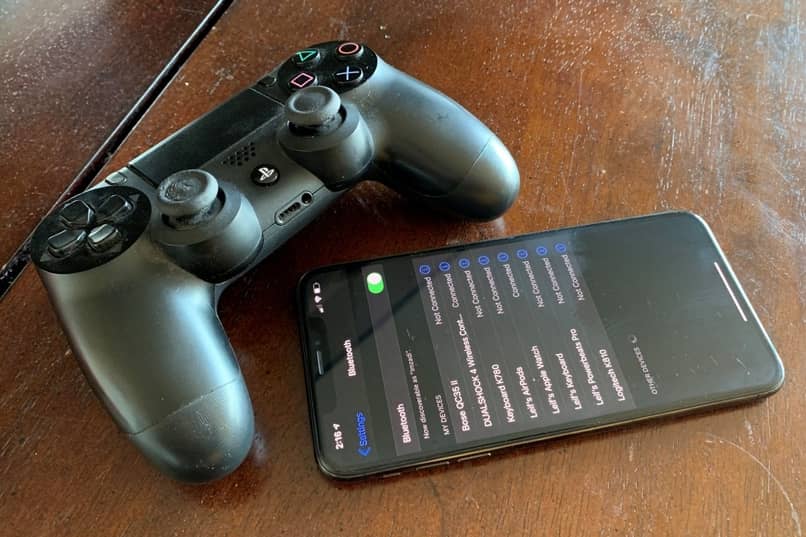
Then, you must have previously charged the controller and turn it off, hold down the «PS» and «Share» buttons at the same time; hold for a few seconds until the light on the controller flashes white. Now, among the available devices appearing on your device; there should be a new one identified as «Wireless Controller».
To formally establish the connection between the controller and the Android device, you must select the «Wireless Controller» device and accept pairing.It’s you Will allow you to play games on your PlayStation 4 console On the phone; use the PS Remote Play app.
On the other hand, when you want to remove the link between the device and the console controller; the correct way to do it is Connect the controller with a USB cable to PlayStation 4. Once connected, you have to press the «PS» button and the bluetooth connection will change its link to the console.
iOS 13
Connect your PlayStation 4 DualShock controller with iOS 13; you have to press the «PS4» and «Share» buttons at the same time for a few seconds. To perform this process, you must keep the remote off and charged; press the button until the light on the controller turns white.After that you have to Activate the device’s Bluetooth In the «Settings» section, select the «Available Devices» option later.

Nearby bluetooth devices will be displayed in this section, the bluetooth device corresponding to the remote is identified as a «wireless controller»; you must select it and establish a wireless connection. Disconnect the phone and relink the controller to the console; you must connect the controller to the console via USB and press the «PS» button.
iPad OS 13
Like other mobile devices, connect ps4 controller to ipad; It is necessary to close the command and charge. To activate the controller’s Bluetooth device, you must press the «PS4» and «Share» buttons at the same time; until the light on the controller flashes white.
After this, you need to enable Bluetooth devices on the iPad in the Settings section and check the «Available Devices» option. A representative PS4 controller labeled «Wireless Controller» should appear, which you must select to establish a connection. When you want to finish it, Connect the controller to the PlayStation 4 console with a USB cable and press the «PS» button.
macOS Catalina
Establish a connection between your macOS computer and your PlayStation 4 console controller; you can use the controller’s USB cable or connect via Bluetooth.In the first case, you have to connect the latter to the computer with a USB cable, then Press the power button on the controller. You must then select the «About This Mac» box in your computer’s «Apple» menu.
Later, you have to select the «System Report» option and check the «USB» box; in the panel on the left side of the window.Among the available options, you must find and select the option corresponding to «USB Wireless Controller»; this is the name of the option, even if Connection is via USB.

If disabled by default, you must activate this option; then you can enjoy any game that supports it. The period of time you can put your PS4 console into sleep mode. On the other hand, when you want to end the link, disable the «USB Wireless Controller» feature; and disconnect the controller from the computer.
Now if you want to set a Bluetooth connection between controller and macOS computer; You must enter «System Preferences» in the computer menu and activate the «Bluetooth» function. Then, on the console controller, with the same power cut, press the buttons for «PlayStation» and «Share»; at the same time, hold for a few seconds until the controller light flashes white.
On a computer, in the Bluetooth window, the specified Wireless Controller option will become visible; select it to establish a connection. To get it done, you must connect the controller to the PlayStation 4 console and press the «PS» button.
TV OS 13
for Connect your PlayStation 4 console’s controller to your iOS TV; You must turn on your Apple TV and go to your device’s Settings. There, select and activate your TV’s «Bluetooth» feature. On the other hand, you must activate the PS4 controller’s Bluetooth; press the «Share» and «PlayStation» buttons at the same time.
Now, on the TV, you have to find the device called «Wireless Controller», which is the console control; select it and wait for the connection to be established. So you can use the PS4 controller on iOS TV in a compatible environment. To end the link, you must connect the controller to the console via USB and press the «PS» button.

