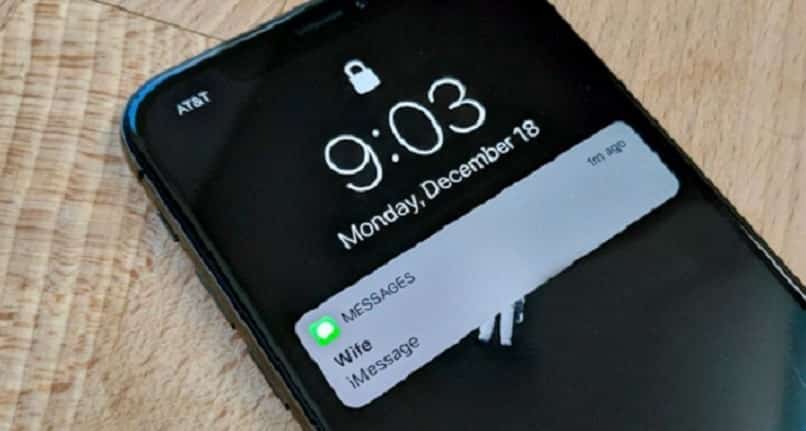The iPhone is one of the devices that many people want to own due to the fact that it has a lot of features in addition to its technical design. One of the most widely used apps on the iPhone is iMessages, which lets you interact in a number of ways, and if you’re concerned that others might be violating your privacy when reading your messages, we have a solution for you.Keep reading the article and you will know how Stop iMessage from sending you notifications and hide your messages.
How to stop iMessages from sending you notifications?
Currently, there are many competing messaging service applications, each with some different tools and features, but with the same goal of facilitating communication. iMessages is the app that provides this service, you can send and receive messages, Make calls and share information, all over a Wi-Fi connection or mobile data. Also, it’s built into the iPhone device.
While it’s a great tool, due to the number of messages you can receive and listen to voices at any time, many people will be annoyed by others having access to their messages, so Want to hide notifications. But there are other things you can do to stop iMessage from sending you notifications.
on the lock screen
When you receive a message from the iMessages app, most of the message can be easily seen by others, especially if you have previews enabled.Fortunately, you can set your iPhone’s lock screen so that Preview does not show messages you received.
In this case, you need to go into the settings on your iPhone, tap Notifications and select the Messages option. Find the preview screen and click the option and disable the feature.
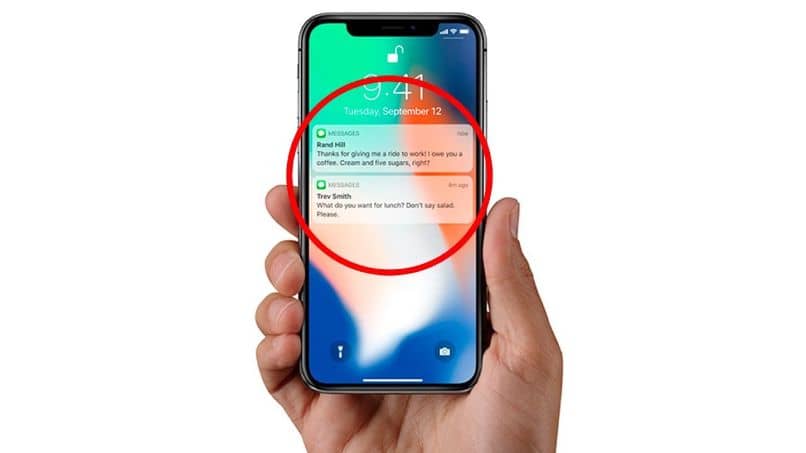
pop up
Pop-ups automatically appear on your iPhone to alert and notify you of incoming messages.These windows can also Completely hide and disable. You go to Settings, select Notifications, and click Messages.
find options Show on lock screen and keep moving the button to deactivate the feature. This way you won’t get that message notification popup from any app. You can also follow this route to hide notifications for specific contacts if you wish. You go into the app, open the chat and click the icon in the top right corner, then select the option to hide alerts.
How to hide iMessages app using App Library?
On your iPhone device, you can choose to group all your apps into categories so you can better organize all your apps on your device’s screen.also Quickly locate applications, add your downloaded apps. In short, there are many options available to you on your iPhone. You can hide the iMessages app using the app gallery.
The iMessages app is likely to be in the Social category in your iPhone library, so you should hide the page where the app is located. enter the libraryyou have to press and hold an empty area on the home screen, press the dot at the bottom and press the circle that appears at the bottom of the screen to hide.
Then click OK. This way, you can hide the pages that appear in the iMessages app from your home screen. You also have the option to move the iMessages icon and app on your iPhone.
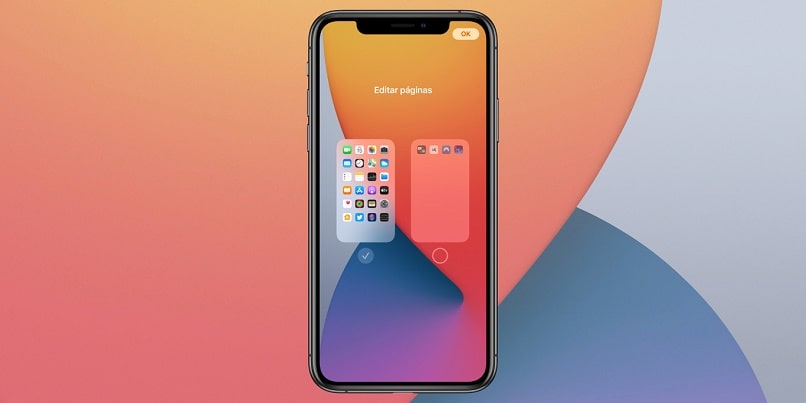
What’s the easiest way to hide a conversation in iMessage?
You may be obsessed with privacy, so insist on keeping your iMessages private and password-protecting your iPhone.But you have another option to hide conversations in iMessages app, obviously it’s not a sure solution, but it lets you Hide messages from this contact. You must remove the person from your contacts list and move the number to the unknown senders list.
You should do it the way we instructed: enter a contact, find a specific sender, and press edit.then scroll to delete contact option. Next, you go into settings, click on Messages and find the option to filter unknown senders.
This option allows you to put unknown senders in another inbox, so other people can’t easily see messages you’ve received from that particular contact.
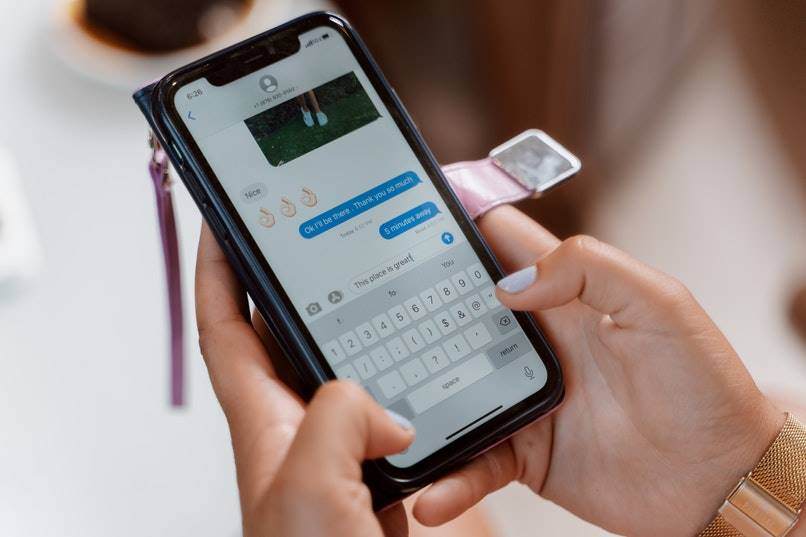
You can also hide your messages using CoverMe or iDiscrete
It’s important to realize that your iPhone offers you an alternative to protecting your privacy by moving the iMessages app to the library, Disable notifications And hide a message in iMessages. And, you can use third-party apps to hide your messages and protect your privacy and intimacy.
There are many sites on the web for iPhone-compatible applications that perform this function. But we will discuss two in particular. CoverMe: Tools You Can Use Used to protect your messages and data. The messages you send or receive are encrypted so only you can access them. This keeps your mobile device safe from hacking or theft. You can download the CoverMe app from the Apple Store.
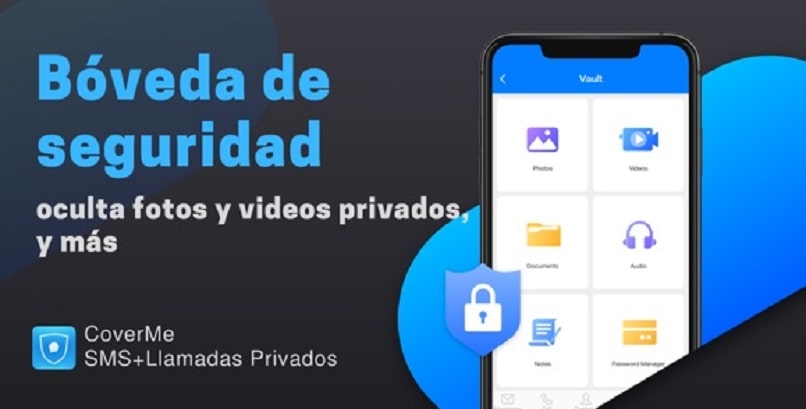
Another tool is iDiscrete: The security question may sound like someone’s paranoid, but it actually protects not only a single message, but all of your personal information stored on your iPhone device.
so this app iDiscrete allows you to protect all your information, So when a third party gets into your phone, it will show the wrong view of your home screen. But he will not be able to access any of your files and applications. You can download this application from the Apple Store.